Will you be attending a conference using CEUHelper?
Follow the steps below to get ready to collect CEUs with CEUHelper.
Step 1: Create An Account
You can also create an account and login directly in the app.Create an AccountStep 1B: Alternative Options (Or Skip Step 1B)
Some people may not have a smartphone or may not want to use CEUHelper to collect CEUs. If this is the case, please ask your conference administrators for alternative instructions. You can usually stop by the CEU or registration desk at the conference to obtain a badge or sign-in packet.
Temp Login?
Did you receive a badge with a QR code and number? If so, you can log in and view your CEUs at https://ceuhelper.com/login.
Under Temporary User, choose your conference, then enter your email and badge number.
Step 2: Get The App
Download the app on your phone. Open and use the app for most of the features.
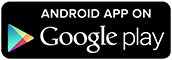


Step 3: Watch The Tutorial
Watch the latest video tutorial for more information on using the app.
Note: Make sure to update to the most recent version if you have CEUHelper from a previous conference. You can update through your device's app store.
Need Help?
Contact us at support@ceuhelper.com
Other Important Info:
- Add support@ceuhelper.com to your list of trusted emails on your email account so you don't miss important announcements.
- "Join the Conference" in the app at home or work. Joining and leaving a conference requires an internet connection.
- The app will work offline for most features once you join the conference.
- CEUHelper nor the conference are responsible for providing wifi or reimbursing data charges. Data rates may apply while using CEUHelper.
- You do not need to leave the app open during your conference. Just open the app when you need to check in or out of an event.
- If your device runs out of battery and you can no longer collect CEUs with the app, please stop by the registration or CEU desk for an alternative option.
- If you are having trouble, please contact support.
